FROM: Bakespr
DATE: Sep. 22, 2012 6:01 am gmt
SUBJECT: Restore SMS to iPhone from computer
KEYWORDS:
Easy way to restore SMS to iPhone from computer. No Jailbreak required.
Have your iPhone SMS backed up on computer with Backuptrans iPhone SMS Backup & Restore and now want to restore SMS from computer back to your iPhone or even to a new iPhone? The following article will show you the detailed solution on how to restore SMS to iPhone from computer step by step:
Step1: Run Backuptrans iPhone SMS Backup & Restore on computer
Run Backuptrans iPhone SMS Backup & Restore and connect iPhone to computer with USB cable. Then our software will automatically read SMS messages from your iPhone and show them on its main interface:
Note: Before you run the software, please make sure you have installed iTunes 10.0 or above on your computer and turned off "iCloud Backup" on your iPhone. Also, you need to enter correct passcode on iPhone if your iPhone is protected with a passcode.
Step2-A: Restore all messages to iPhone
1) Click the backup file in Local Database list.
2) Turn to top toolbar and press "Transfer SMS from Database to iPhone" button or go File -> Transfer SMS from Database to iPhone.
Tip: Or you can right click the backup file in Local Database list and then choose "Transfer SMS from Database to iPhone".
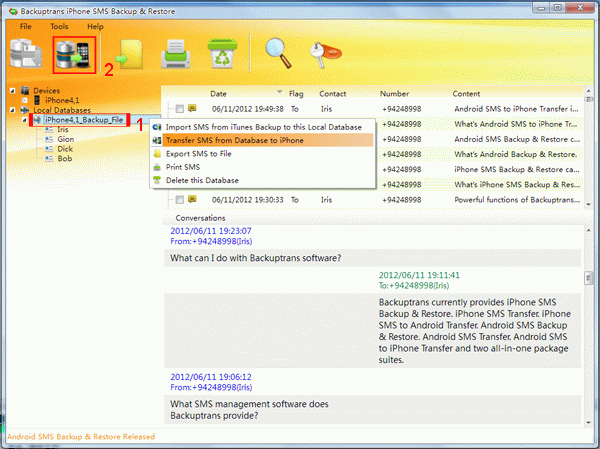
Step2-B: Restore SMS with a single contact to iPhone
1) Click your wanted contact name under database.
2) Turn to top toolbar and press "Transfer SMS from Database to iPhone" button or go File -> Transfer SMS from Database to iPhone.
Tip: Or you can right click the contact name and then choose "Transfer SMS with this contact to iPhone".
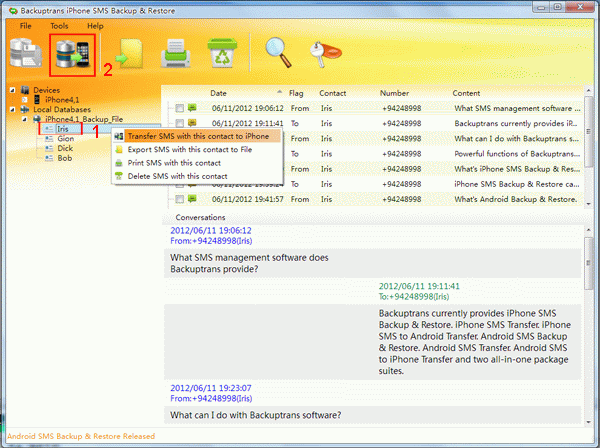
Step3: Choose a device you want to restore to
Select an iPhone that you want to restore SMS to. Click Confirm to continue.
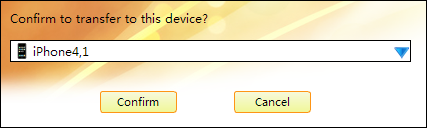
Restored successfully.
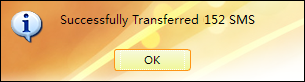
Step4: Kill Messages app on your iPhone to refresh messages
To view the messages you have just restored on your iPhone, you need to kill Messages app on iPhone first. When you've killed the Messages app, click the home button again to return to using your iPhone to view the messages.
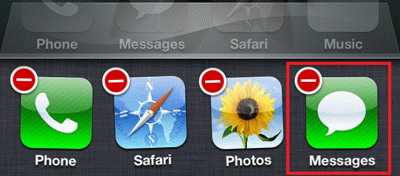
How easy and fast! With Backuptrans iPhone SMS Backup & Restore, you can keep your iPhone SMS safe on computer, and more importantly restore SMS messages back to iPhone any time you want.
Free download Backuptrans iPhone SMS Backup & Restore to your computer to try or read more detail from http://www.backuptrans.com/iphone-sms-backup-restore.html
Related tutorial:
How to backup iPhone SMS to computer?
How to backup iPhone SMS to Mac?
Source: http://feedproxy.google.com/~r/DmnForums-dmnForums/~3/dLYTpfaLKmw/displaywwugpost.fcgi
cliff harris cliff harris josh turner barnaby barnaby the cabin in the woods the cabin in the woods
No comments:
Post a Comment
Note: Only a member of this blog may post a comment.